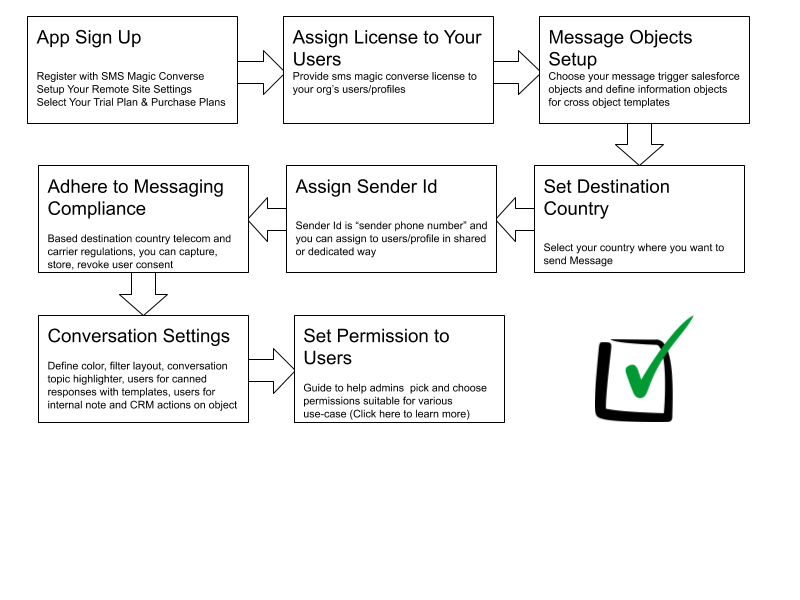Quickly send SMS to your contact, Leads and Other Salesforce Custom object through SMS Magic Below Features :
- From Converse desk
Through you can manage your conversation and engage with your prospects and customers. To get started Click Here
- From a Record detail page – Button
Now you can be in touch with your prospects and customer all with in Salesforce record page. To get started with conversation on record detail page Click Here
- From Record detail page – Quick Action
- From Record detail page – Conversation View
Conversation View lets see the contextual conversation with your contacts on record page and to get started Click Here
- From Lightning Utility Bar / Classic Sidebar
Quickly responding to your prospects and customer leads to a success business and provides happy customer experience for your customer. With utility bar and sidebar you can be in touch with notification round the clock on Converse inbox. To get Started Click Here
- From Salesforce1 Mobile App
Now quickly respond and engage with your prospects and customer on the go with Salesforce1 Mobile App. To get Started Click Here
- From Global Action for new message
- Schedule a message for sending
Run your marketing campaigns or schedule your messages to your customers easly and enagage with them on conversation. To get Started Click Here
Checklist/ Prerequisite to trigger any SMS
- Make sure your admin has configured objects on which you want to trigger SMS
- Make sure you have required permission sets and custom settings (Refer here for more details as per your use-case)
- You can trigger SMS from below-mentioned sources, choose one
- Mandatory inputs to trigger any SMS are recipients phone number, your sender Id and text message( text/media/templates)