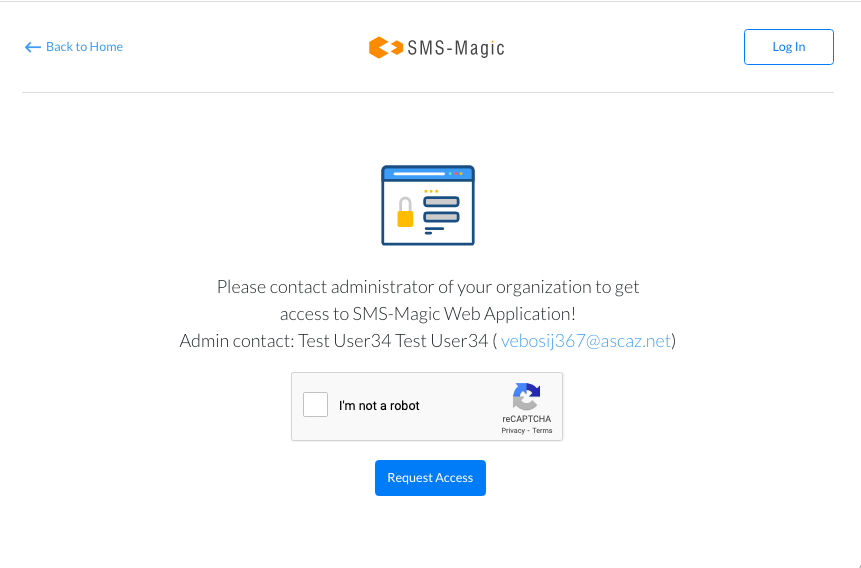Add new user on existing SMS-Magic Account
Add a New User to your existing Zoho CRM account
- Login to your Zoho CRM account as an Administrator
- Go to Setup and select Users in Users and Control
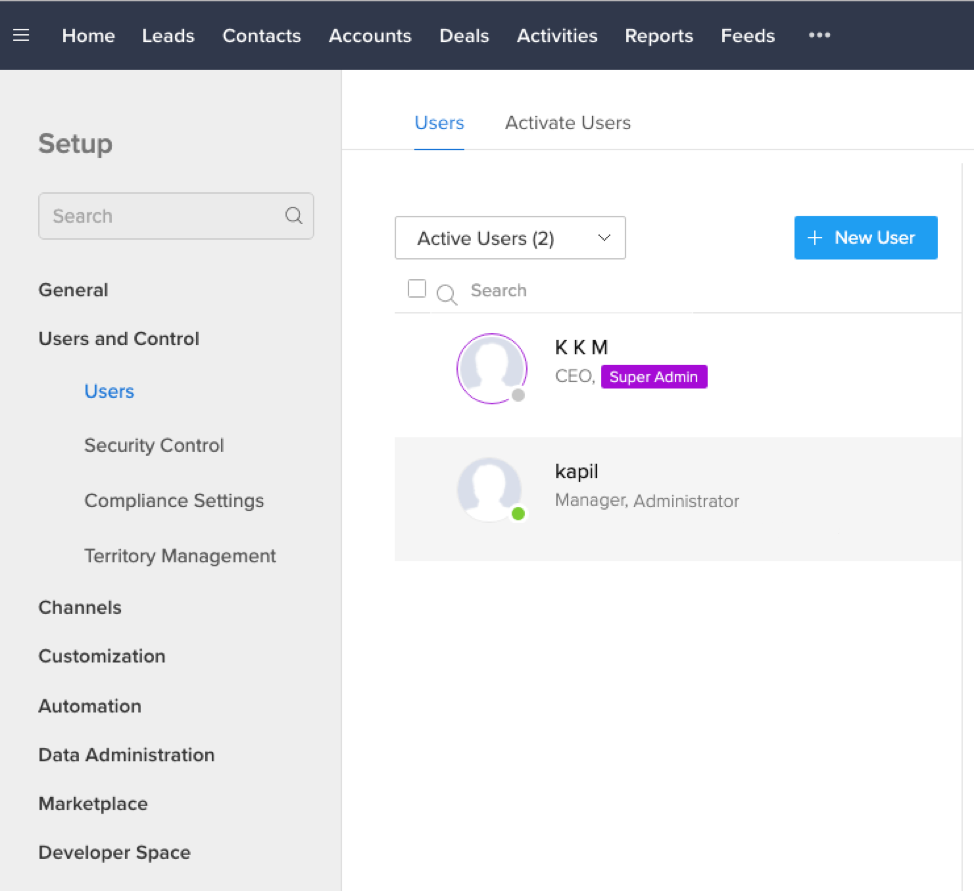
- Add a new user

- Verify and activate the new user on Zoho CRM
- Login with this newly created user in Zoho CRM.
Add a new user to your existing SMS Magic account
- Login to your SMS Magic account as Admin User.
- Go to Account Info -> User Management. Click on Invite User.
- If you have enough Available licenses, you will be able to invite a new user. If not, kindly contact care@screen-magic.com to purchase more user licenses.
- Add the email address of users you wish to invite one by one
- The count of Available Licenses will keep on updating as you add users
- Click on Invite. All the users invited will be by default Standard Users.
- An Invitation email with Subject “You’re invited to join SMS-Magic” will be sent to the entered email addresses
- You can keep track of the invite status in the User Details table.
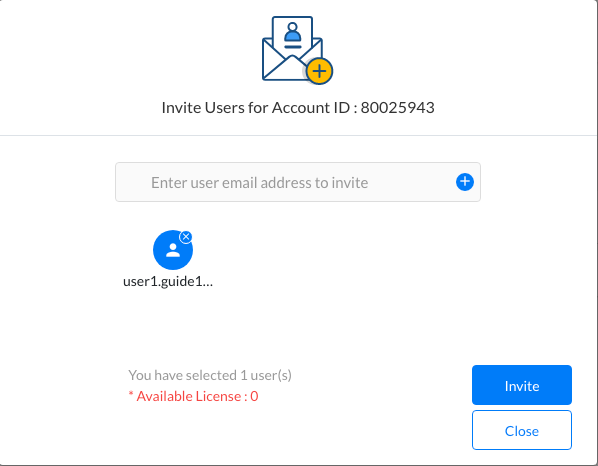
Follow the below steps to Join SMS-Magic on receiving an Invitation –
- Click on the Join SMS-Magic link in the Invitation Email.
- Fill in the details and Click on Register.
- Once registered, Click on Login, and it will take you to Sign In page of SMS-Magic.
- Sign In using Zoho CRM Single Sign On and start using SMS-Magic Web Portal services.
- Go to Account Info and check if the Account ID is the same as the Account ID for the SMS-Magic account of your business.
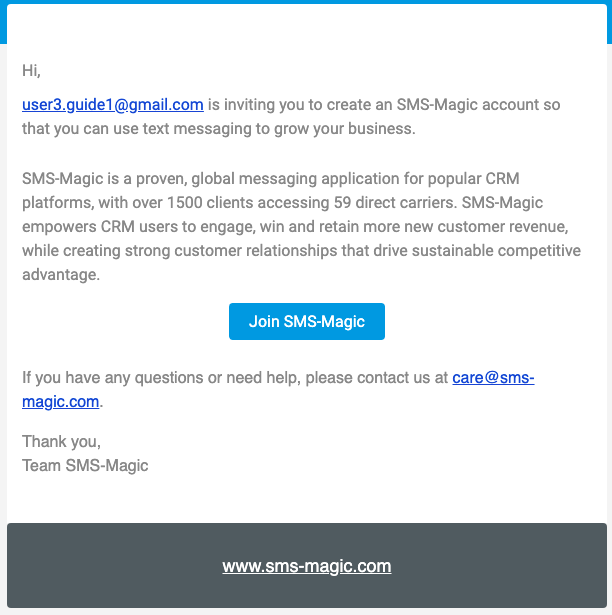
Request Access to SMS-Magic Account
A Zoho CRM user of your organization can request access to SMS-Magic Account. When this Zoho CRM user logs in to SMS-Magic account using Zoho CRM SSO, if they are already not assigned a Portal License, then they can raise a request to get the license and access the SMS-Magic account. SMS-Magic Admin User can approve this request by assigning a Portal license to this user.